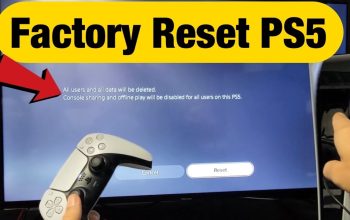Performing a factory reset on your PlayStation 4 is useful if you’re experiencing issues, selling your console, or simply want to start fresh. Keep in mind that this process will erase all user data, settings, and games on the console, so make sure to back up anything important before proceeding.
Step 1: Backup Your Data (Optional but Recommended)
Before you proceed with the factory reset, consider backing up your data. You can upload your game saves to the cloud if you have a PlayStation Plus subscription, or you can back up to an external USB storage device.
Step 2: Deactivate Your Console as Primary PS4 (Optional)
If your console is set as your primary PS4, it’s a good idea to deactivate it before performing a factory reset. This will prevent any issues with game licenses and online features on other devices.
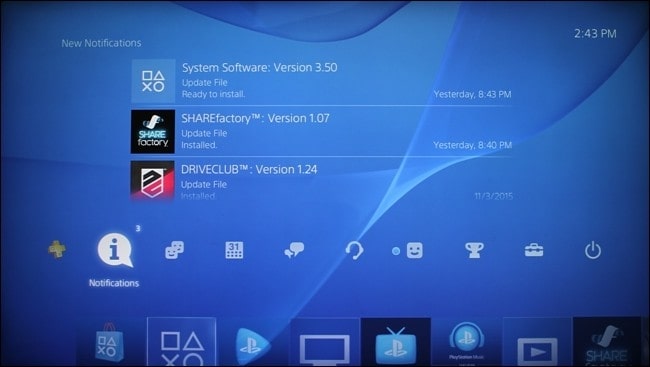
Go to “Settings” from the main menu.
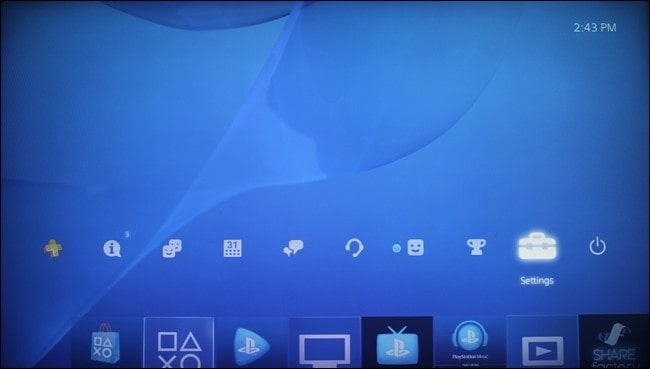
Select “Account Management.”
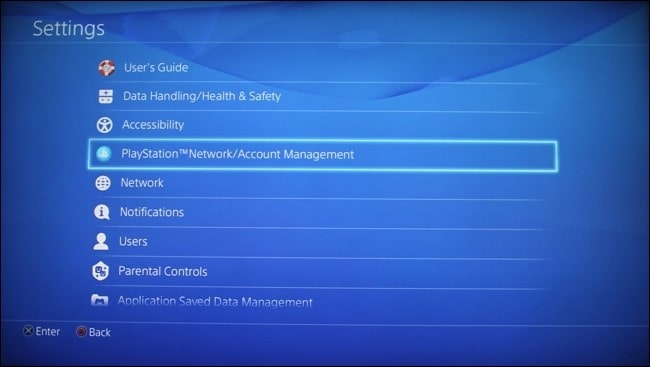
Choose “Activate as Your Primary PS4.”
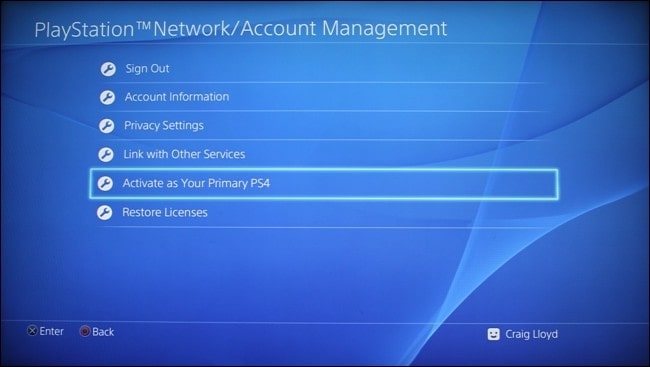
Select “Deactivate.”
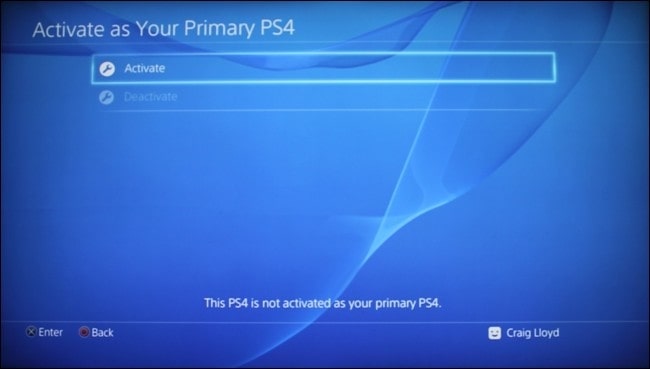
Step 3: Access Safe Mode
To initiate a factory reset, you’ll need to access Safe Mode on your PlayStation 4:
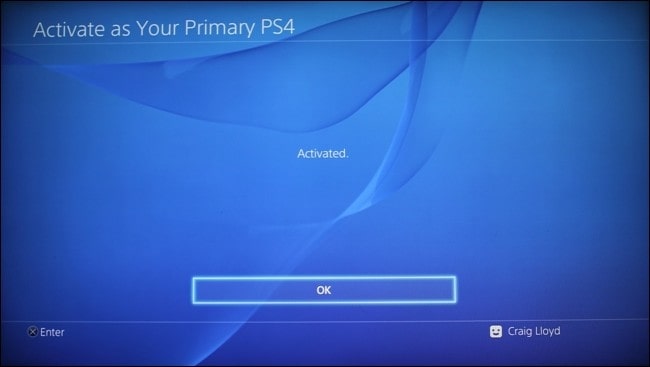
- Turn off your PS4 by holding down the power button for seven seconds until you hear a beep.
- Connect your DualShock 4 controller to the PS4 using a USB cable.
- Press and hold the power button on the console until you hear a second beep, then release it.
- The PS4 will now be in Safe Mode.
Step 4: Initialize PS4 (Factory Reset)

In Safe Mode, you can choose to Initialize PS4, which is the factory reset option:
- Scroll down and select “Initialize PS4.”
- Choose either “Quick” or “Full” initialization. “Quick” erases data but keeps the system software intact. “Full” is more thorough, erasing everything.
- Follow the on-screen instructions to confirm and proceed with the initialization.

Step 5: Set Up Your PS4 Again

After the initialization process is complete, your PS4 will restart as if it’s a brand-new console:
- Follow the on-screen instructions to set up language, date, time, and internet connection.
- Sign in with your PlayStation Network account or create a new one.
- Re-download any games or apps you want on your “new” PS4.
- Restore your game saves from your backup, if applicable.
Step 6: Re-activate Your Console as Primary PS4 (Optional)
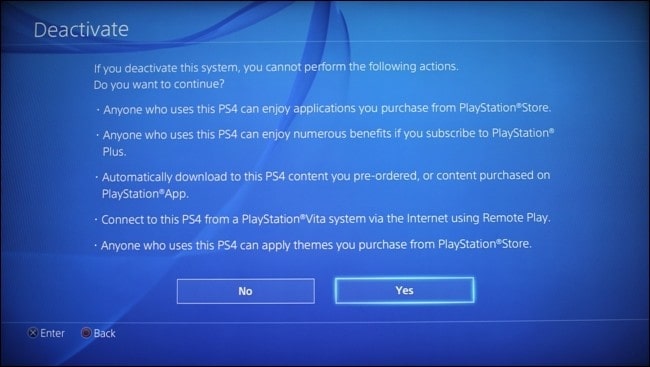
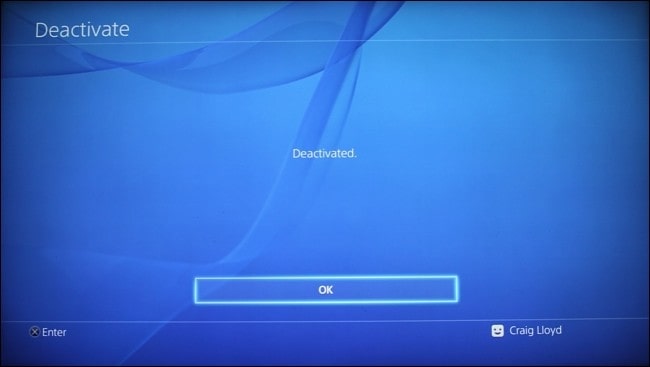
If you deactivated your console as your primary PS4 in Step 2, you can now activate it again:
- Go to “Settings.”
- Select “Account Management.”
- Choose “Activate as Your Primary PS4.”
- Follow the prompts to activate your console.
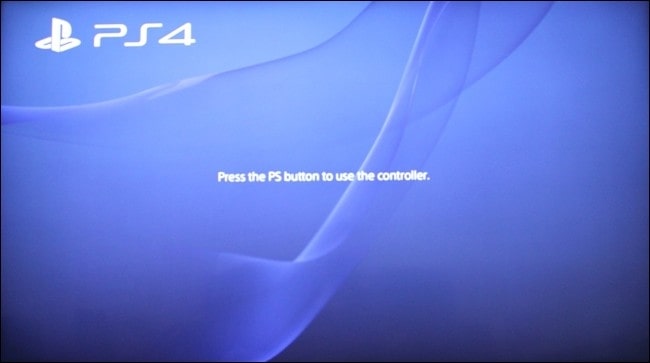
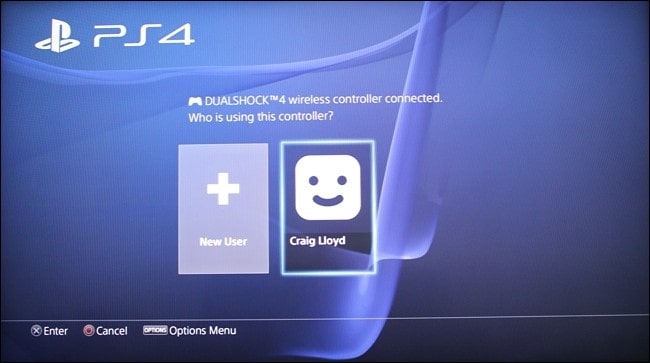
That’s it! You’ve successfully performed a factory reset on your PlayStation 4.
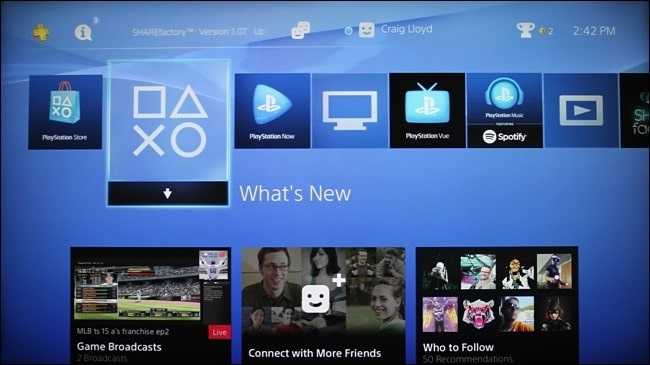
Remember that this process erases all data, so make sure you’ve backed up anything important beforehand.